| Software | BitScope DSO | User Guide |
BitScope DSO is actually a set of virtual test instruments.Using Virtual Instruments, DSO offers much more than just an oscilloscope. The current version supports the following test, measurement and data acquisition functions: 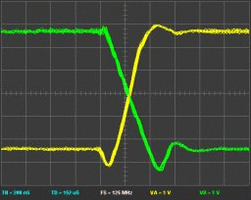
Each function is implemented by a user selectable virtual instrument (VI). VIs program BitScope to perform appropriate waveform acquisition, generation and/or signal processing. They are all tightly integrated making comparative measurements between them possible. For example, high speed logic capture can be compared with high resolution analog waveforms and their spectra captured at a different time scale. Scope Selectors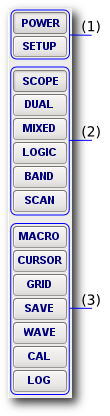 The buttons that appear down the right side of the DSO app is where virtual instruments and their associated tools are selected. The selectors are arranged in three groups:
Group 1 provides POWER and SETUP as described for setup. These buttons are always available. However, the buttons which appear in the groups 2 and 3 depend on what type of BitScope is connected. For example, the buttons shown on the left are those supported by BS10. Other models may offer different choices. Virtual InstrumentsWhen using DSO, the first step is to choose the virtual instrument required. Selection is mutually exclusive; choosing one instrument deselects another. Almost all DSO parameters (e.g. timebase, voltage scaling, display mode etc) depend on which instrument is selected and the parameter values are stored with each instrument. Switching between instruments restores parameters. The exceptions are those parameters for which it does not make sense to have different values just because the instrument changed (e.g. probe scaling which depends on the probes used not the selected virtual instrument). The virtual instruments that are available depend on features of the BitScope but the complete list of instruments that can be supported by the current DSO version is:
Some features such as the built-in base-band spectrum analyszer and data recorder in all BitScope models are available regardless of which instrument is selected. They do not appear as instruments themselves. Other model specific features such the DSP waveform generator are also available to all virtual instruments and do not appear as instruments themselves. Scope ToolsScope Tools are additional features provided by the DSO which usually operate independently of the selected virtual instrument and provide a variety of test, measurement and related functions. This table enumerates the scope tools supported by the current DSO version:
All BitScope models support GRID, CURSOR, SAVE, HIDE and HELP. Only some models support the other tools. Some buttons may appear disabled (unclickable) because the feature is supported but not currently available (e.g. a required hardware option is not installed). |
Copyright © 2023 BitScope Designs