| Software | BitScope DSO | User Guide |
The capture control panel appears at the bottom right.It manages how analog and logic signals are sampled, stored and displayed. 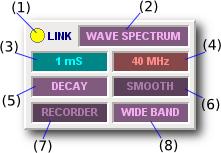 BitScope's inputs are always sampled at the highest rate available to maximize bandwidth and minimize aliasing. However the sample rate used for display is typically lower which allows timebase zoom, noise reduction and wide band or other data processing modes. The capture control establishes all the parameter values used to manage these features. It is also home to the DSO Data Recorder, buffer and sample rate controls and the display format menu. All these parameters and widgets respond to Act On Touch Gestures as listed here:
Capture and Display Sample RatesThere are two sample rates managed by BitScope DSO. 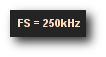 Display Rate 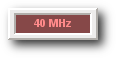 Capture Rate
The capture sample rate is shown at (4) and the display rate is shown on the display (as FS =). The ratio between them depends on the buffer size, timebase and timebase zoom. In this example the capture rate (40 MHz) is much higher than the display rate (250 kHz). In some data modes they may be the same but when they're different bandlimited filtering and decimation is applied to maximize the display resolution. For this reason most virtual instruments use the fastest sample rate available but there are times one might want to choose a particular sample rate or limit the rate. In these cases Choose the sample rate (4) required or Click to toggle between the two most recently used rates. Capture Duration and Buffer SizeThe buffer (3) parameter reports the total capture duration or the associated buffer size. 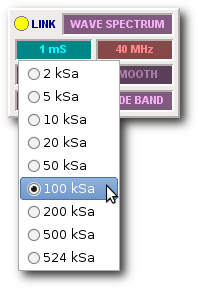 When capturing data it reports the duration (in seconds). When selected it reports the buffer size (in samples) which size is also indicated via the Choose menu. In this example the capture duration is 1ms with a 100kS buffer. Choose the parameter to view this menu or Select to toggle between the two most recent values. The list of values available depends on the BitScope itself. The chosen buffer size is maintained per virtual instrument so selecting a different instrument may change the buffer size. Which size to use depends on what you want to achieve. Small sizes are best suited when high speed display refresh rates or persistent phosphor displays are desired. Larger sizes are better suited to one-shot storage and mixed signal oscilloscope or logic analyzer applications. A typical logic analyzer works best when the capture buffer is set as large as possible so as much information as possible is captured in a single frame. Another reason to use a larger buffer is to look at very low level or high bandwidth analog signals. In this case ENHANCED or WIDE BAND data mode afford the highest sample precision possible. Display Phosphor ModeThe phosphor mode defines how to accumulate waveforms and logic on the display phosphor. 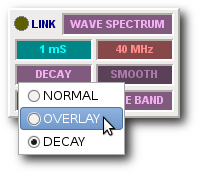 It is changed by Clicking the parameter to toggle between values or Choosing a value from the menu. There are three phosphor modes:
In most cases NORMAL mode is used. The waveform is redrawn every frame and is best suited to one-shot captures or repeating capture when the highest possible frame rates are desired. Accumulating modes are better suited to waveform or spectrum displays that have with features that may occur infrequently or intermittently or for which persistence is beneficial. Examples may include X-Y density plots, clock timing jitter, ISI eye patterns or spectral plots. Data Processing ModeThe data processing mode defines how waveform data is (pre)processed by BitScope (if at all). 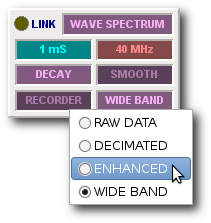 It is changed by Clicking the parameter to toggle between two values or Choosing a value from the menu. Not all BitScopes support all data modes but those that don't delegate mode processing to the host. The modes still work but they may slow the frame rate. There are four modes:
RAW DATA ModeTo see all the waveform or logic data as actually captured by BitScope, choose RAW DATA. No signal processing appled. If the buffer size is very large this mode may be a little slower than the others because all of raw capture data is sent by BitScope for every frame. When capturing waveforms for export to a file or for processing by other software, RAW DATA is usually preferred because it saves the data as originally captured by BitScope. It can also be useful when looking for analog glitches or very short duration logic events in one-shot data because every sample captured is shown on the display. DECIMATED ModeFor the fastest repeating display refresh rates choose DECIMATED but beware of aliases! BitScope usually captures at sample samples rates much higher the display's sample rate. As a consequence decimating the data in BitScope before sending it reduces the required data link bandwidth. This can speed up the refresh rate or improve operation via very slow links. As with any digital sampling oscilloscope, decimation can produce aliases and images of the waveform can appear at the wrong frequency. This may or may not be what is expected and it occurs when frequencies in the signal are higher than 1/2 of the display rate. Aliases and Decimated WaveformsWhen looking at low bandwidth analog waveforms and certainly when viewing logic data aliases are usually undesirable. It's easy to tell whether the waveform is an alias; select ENHANCED or WIDE BAND mode. It the waveform changes shape or frequency, DECMIATED is showing an alias in which case use either of these other two modes to avoid this. However, aliases are something very useful such as when sub-sampling or accumulating X-Y plots or dot displays on persistent phosphor. Using these techniques one can view periodic waveforms of frequencies up to the full analog bandwidth of BitScope. ENHANCED ModeFor the highest bit-resolution capture with minimal chance of aliases choose ENHANCED mode. Depending on the ratio between the capture and display sample rate, Enhanced mode can improve the bit resolution of captured data (at the display sample rate) by up to 4 bits (for 12 ENOB resolution from an 8 bit BitScope). Like Decimated mode, Enhanced mode is also fast. Due to the higher bit resolution, Enhanced mode can be very effective when viewing low level signals. It can also significantly enhance spectrum displays, particularly when low level periodic signals are buried in wide band noise (a common situation). See the quantization noise example below for what ENHANCED mode can do and to maximize the potential benefit of ENHANCED, choose a larger buffer size. WIDE BAND Mode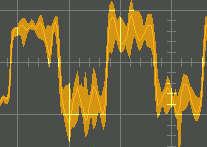 To see the full picture Choose WIDE BAND mode. Like ENHANCED, WIDE BAND offers high bit-resolution analog waveform display but simultaneously shows high frequency components (e.g. noise or harmonics) that may also be present on the waveform. For example this WIDE BAND display shows a square wave in the presence of a higher frequency tone burst and a lot of noise. Without this mode aliasing effects would distort the displayed waveform beyond recognition. WIDE BAND is the most useful mode for most type of analog signal so it is the default for analog virtual instruments. For those with experience of high performance analog scope, WIDE BAND should look quite familiar as it shows almost the same thing as an anlog oscilloscope trace. Display Rendering ModeThe display mode selects how the DSO renders waveforms and logic on the display. 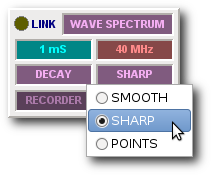 It is changed by Clicking the parameter to toggle between two values or Choosing a value from the menu. There are three display modes:
Which is best depends on which features of a trace one wants to see and the data mode. SMOOTH Display ModeThis is the default and most familiar looking display mode. Analog waveforms are drawn as curves that fit the sampled analog data and logic traces are drawn as standard high/low line segments. Implicit in smooth mode is the assumption that the waveform data is sampled real-time (i.e. it's not sub-sampled or equivalent time sampled). It uses bandlimited interpolation to render waveforms, which means that very high frequency real-time waveforms will be shown as approximations. If higher resolution rendering of high frequencies is required, equivalent time sampling (periodic sub-sampling) should be used. Smooth display mode can accomodate this but points mode on a persistent phosphor will produce higher resolution results. Smooth spectrum displays are drawn as area filled interpolated curves. SHARP Display ModeSimilar to smooth but drawn without bandlimited interpolation and showing individual samples. Sharp is a finer display mode (it doubles the display sample rate) and makes precise sample values visible with line segment transitions between them. Sharp spectrum displays are also double the resolution of smooth. This can be quite useful when more display bandwidth is needed to help identify aliased spectrum components or make more precise frequency or bandwidth measurements. POINTS Display ModePoints mode plots only the sample points and assumes nothing about the mode of capture. It is ideal for accumulating X-Y plots or sub-sampled waveform displays and is most useful when used with persistent phosphor. Spectra and logic are rendered the same as sharp mode. Quantization Noise and Resolution EnhancementAs with any digital oscilloscope, quantization noise is produced when converting analog signals to their digital form. Normally this is not a problem because the quantization noise level is very low compared to the signal itself and can cannot be seen on the display. However when measuring very low level signals, quantization noise can become significant. Fig [1] shows a 4 kHz sinusoidal waveform of very low level (50 mV peak-to-peak). ![Fig [1] Small Signal - Raw Data Mode Fig [1] Small Signal - Raw Data Mode](/software/dso/guide/2.5/69.png) Fig [1] Small Signal - Raw Data Mode Even in the most sensitive range the quantization noise is significant for such a small signal. In this case it is about 8mV/quantum and is clearly visible on this Raw Data waveform display because at 50mVp-p this signal uses only the bottom 3 bits of the A/D range (i.e. only 8 digital steps). Fig [2] shows the same 4 kHz sinusoidal waveform but with Enhanced Data Mode selected. ![Fig [2] Small Signal - Enhanced Data Mode Fig [2] Small Signal - Enhanced Data Mode](/software/dso/guide/2.5/70.png) Fig [2] Small Signal - Enhanced Data Mode The bit-resolution has been increased (by more than 3 effective bits in this case), so the effects of quantization noise are greatly reduced and the waveform is much clearer. The quantization noise as measured in the spectrum analyzer has dropped by about 15dB compared to Raw Data mode. This huge resolution improvement is done entirely in the digital domain by exploiting oversampling inherent in the high capture sample rate. By using bandlimited filtering and decimation, BitScope is able to extract more than 3 extra bits of resolution from the same 8 bit raw waveform data. However we can do even better by also enabling an analog prescaler on this channel, Fig [3]. ![Fig [3] Small Signal - Enhanced Data Mode + prescaler Fig [3] Small Signal - Enhanced Data + Prescaler](/software/dso/guide/2.5/71.png) Fig [3] Small Signal - Enhanced Data + Prescaler With both the prescaler and enhanced data mode we can now really see the signal for what it is, a pure sinusoid with very low noise, even though it's just 50mVp-p. We have reduced quantization noise a massive 28dB compared the original raw waveform data. Enhanced data mode filters broadband noise (of which quantization noise is a common source), but it may be desirable to see whether any noise exists in the signal, even though one may also want to see a high quality image of the waveform itself. In this case, use WideBand Data Mode. Fig [4] shows the same waveform in rendered WideBand. ![Fig [4] Small Signal - WideBand Data Mode Fig [4] Small Signal - WideBand Data Mode](/software/dso/guide/2.5/155.png) Fig [4] Small Signal - WideBand Data Mode Here it is possible to see both the resolution enhanced sinusoidal waveform and the broadband noise at the same time. In practice, if the primary source of noise is quantization, it's probably more useful to use Enhanced mode. Where the noise comes from other sources (details of which you may need to know), WideBand makes it easy to see. |
Copyright © 2023 BitScope Designs