| Software |
The driver is part of the kernel; nothing to install or configure.There is nothing you need to install or configure to use a BitScope with almost any Linux system. Normally it just works but if your BitScope is plugged in and powered on but you cannot connect:
If you can connect but there are still problems:
None of this works for you? Email us at support@bitscope.com for assistance! Successful device detection and the assigned device.The necessary Linux driver to access USB BitScopes is included as standard with the kernel in all modern distributions. If you want to check the kernel has created a device for BitScope when you plug it in, run the following command (as root) and then plug in your USB BitScope. You should see output like this: root@fermi:~# tail -f /var/log/syslog kernel: [ 2008.848139] usb 1-6.1.3: new full-speed USB device number 9 using ehci_hcd kernel: [ 2008.948383] usb 1-6.1.3: New USB device found, idVendor=0403, idProduct=6001 kernel: [ 2008.948389] usb 1-6.1.3: New USB device strings: Mfr=1, Product=2, SerialNumber=3 kernel: [ 2008.948393] usb 1-6.1.3: Product: BA10U BitScope BS10 kernel: [ 2008.948396] usb 1-6.1.3: Manufacturer: METACHIP kernel: [ 2008.948398] usb 1-6.1.3: SerialNumber: BSVI53TJ kernel: [ 2008.952660] ftdi_sio 1-6.1.3:1.0: FTDI USB Serial Device converter detected kernel: [ 2008.952690] usb 1-6.1.3: Detected FT232RL kernel: [ 2008.952692] usb 1-6.1.3: Number of endpoints 2 kernel: [ 2008.952694] usb 1-6.1.3: Endpoint 1 MaxPacketSize 64 kernel: [ 2008.952696] usb 1-6.1.3: Endpoint 2 MaxPacketSize 64 kernel: [ 2008.952697] usb 1-6.1.3: Setting MaxPacketSize 64 kernel: [ 2008.953036] usb 1-6.1.3: FTDI USB Serial Device converter now attached to ttyUSB0 root@fermi:~# The important line is the last one reporting ttyUSB0 (or ttyUSB<N> where N is some other number). This is the device (i.e. /dev/ttyUSB<N>) to use to connect with BitScope. Note: there may be other lines reported as other daemons on your system (like mtp-probe) probe the new device to see if it belongs to them. You can ignore these. Check the USB Driver exists on your system.If nothing happens when you plug in your BitScope the driver may not be installed. This is very rare these days but you can check (while BitScope is plugged in) with the following command: root@fermi:~# lsmod | grep ftdi_sio ftdi_sio 38270 0 usbserial 32061 1 ftdi_sio usbcore 128741 7 ehci_hcd,uhci_hcd,usb_storage,usbhid,usbserial,ftdi_sio root@fermi:~# If these three modules (ftdi_sio, usbserial and usbcore) are not loaded on your system you may need to upgrade your kernel or configure your system to install the ftdi_sio driver. See the driver home page for full details. Choose the correct serial port (if not already selected).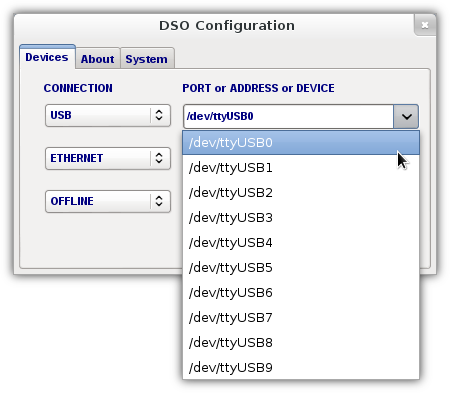
If you have only one BitScope connected and there are no other USB serial devices connected to your PC, this step should be unecessary. Otherwise, you may need to select the correct serial port manually using BitScope DSO (or any other BitScope software application) to choose which of several devices is the correct one. The SETUP dialog shown here is how you do this. The drop-down list shows usb serial devices that may be selected or you can simply type in the name of the device if you know what it is. Note that the list of options may be shorted shown. If there is only one device connected, it will be the only one shown in the list and it will probably have been automatically pre-selected. In this case, simply click Ok. Otherwise, choose the device the system assigned when it detected it (when you first plugged in your BitScope) and then click Ok. Check there are no conflicting packages.There are some broken packages in the Linux ecosystem which can cause problems. One we know of is brltty. When you connect your BitScope if the log reports something like this: root@fermi:~# tail -f /var/log/syslog [ 1674.671935] usb 3-1: new full-speed USB device number 6 using xhci_hcd [ 1674.693273] usb 3-1: New USB device found, idVendor=0403, idProduct=6001 [ 1674.693289] usb 3-1: New USB device strings: Mfr=1, Product=2, SerialNumber=3 [ 1674.693291] usb 3-1: Product: BS120U [ 1674.693292] usb 3-1: Manufacturer: METACHIP [ 1674.693293] usb 3-1: SerialNumber: FTUAYI44 [ 1674.694650] ftdi_sio 3-1:1.0: FTDI USB Serial Device converter detected [ 1674.694671] usb 3-1: Detected FT232RL [ 1674.694673] usb 3-1: Number of endpoints 2 [ 1674.694674] usb 3-1: Endpoint 1 MaxPacketSize 64 [ 1674.694676] usb 3-1: Endpoint 2 MaxPacketSize 64 [ 1674.694677] usb 3-1: Setting MaxPacketSize 64 [ 1674.694877] usb 3-1: FTDI USB Serial Device converter now attached to ttyUSB0 [ 1676.495341] usb 3-1: usbfs: interface 0 claimed by ftdi_sio while 'brltty' sets config #1 [ 1676.495926] ftdi_sio ttyUSB0: FTDI USB Serial Device converter now disconnected from ttyUSB0 [ 1676.495951] ftdi_sio 3-1:1.0: device disconnected there is a conflict, in this case with the brltty package per the last three lines of this log excerpt. In our view it's incorrect that any package preemptively claims ownership of a generic serial device so we recommend removing the offending package if you don't need it. Check you have permission to access the device.With some distributions you may need to add your user to the dialout group if this is not done automatically. This applies to some recent linux distributions including Ubuntu which have changed the permissions for ordinary users (i.e. only the adminstrator user has access by default). Assuming your BitScope appears at /dev/ttyUSB0 you can check the permissions from a terminal as follows: root@fermi:~# ls -l /dev/ttyUSB0 crw-rw---T 1 root dialout 188, 0 Sep 3 21:31 /dev/ttyUSB0 That is, the group permissions should be dialout. Check your login permissions include dialout, type: $ groups If dialout is not listed you will need to add it to your login which can be done at the command line as: $ sudo adduser $USER dialout where $USER is your user name. You will then need to logout and login again (for the new group to apply) and you should be good to go. Check there are no stale lock files.The lock file is a mechanism that restricts access to BitScope to one application at a time. The lock file is created by the app when the app starts and deleted when it terminates. If an app terminates abnormally or is manually killed the lock file may remain in place preventing further access to the device. You can check this as follows: root@fermi:~# ls /var/lock LCK..ttyUSB0 In this case the /dev/ttyUSB0 device is locked. Simply delete this file if it exists (when no application has the device open). Note: if you want to share one USB BitScope between multiple applications, or even multiple users on different computers you can; see BitScope Server for details. The Local Probe File (details)If you still have problems, especially if you are upgrading from older software versions, the configuration files used by the application software may have been corrupted. The file most likely to cause problems (if corrupt) is the probe file. The local probe file is located at: ~/.config/bitscope/bitscope.prb Delete this file to force the software to recreate it with correct information. The Global Probe File (details)There is another globally configurable probe file: /etc/bitscope/bitscope.prb This is unlikely to be corrupt but if you suspect it is, and you have adminstrator privileges on your PC to modify it, you can delete (or comment out) its contents (don't delete the file itself). It is highly unlikely you will need to do this but we mention it here as a last resort. |
Copyright © 2023 BitScope Designs